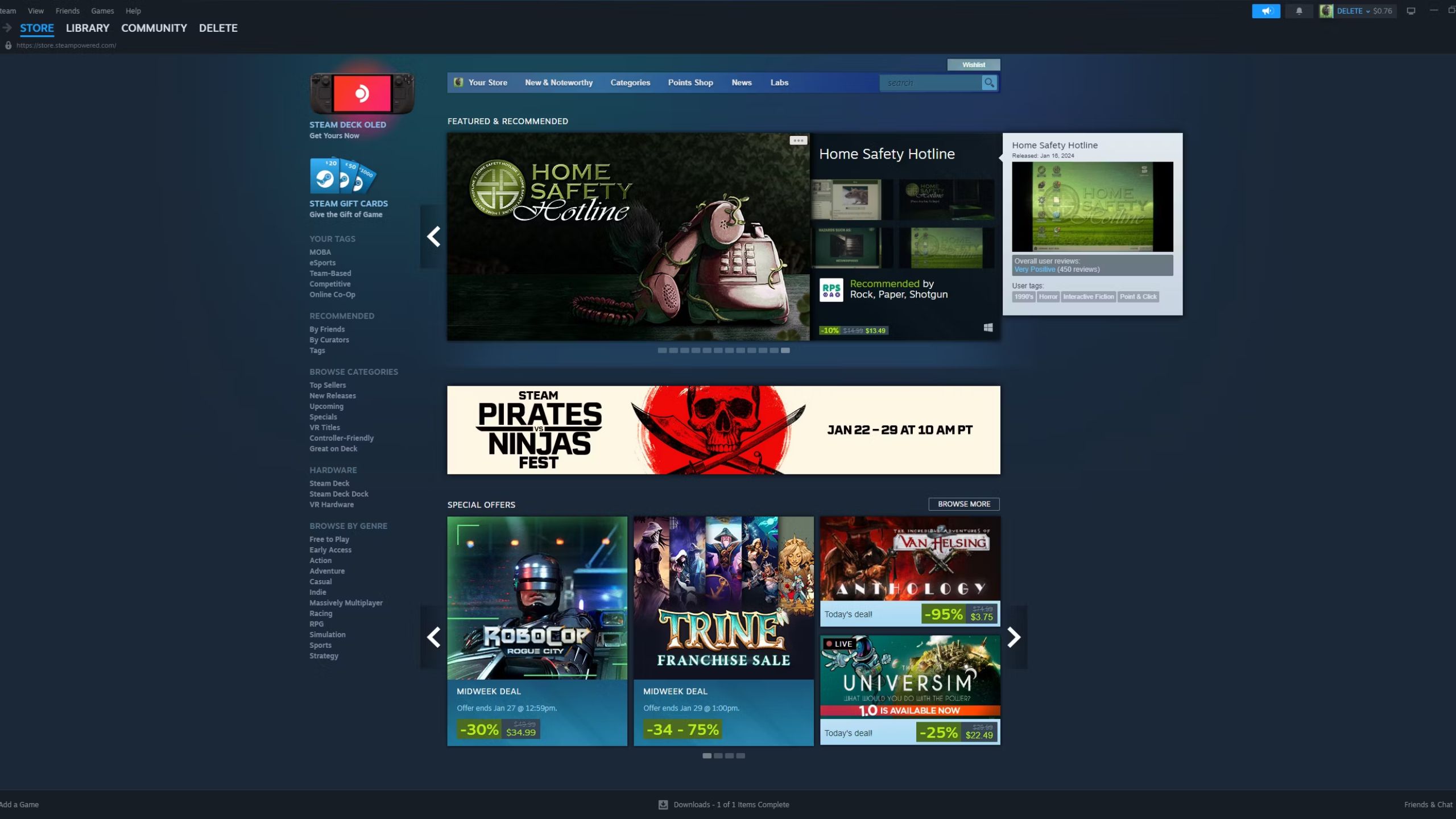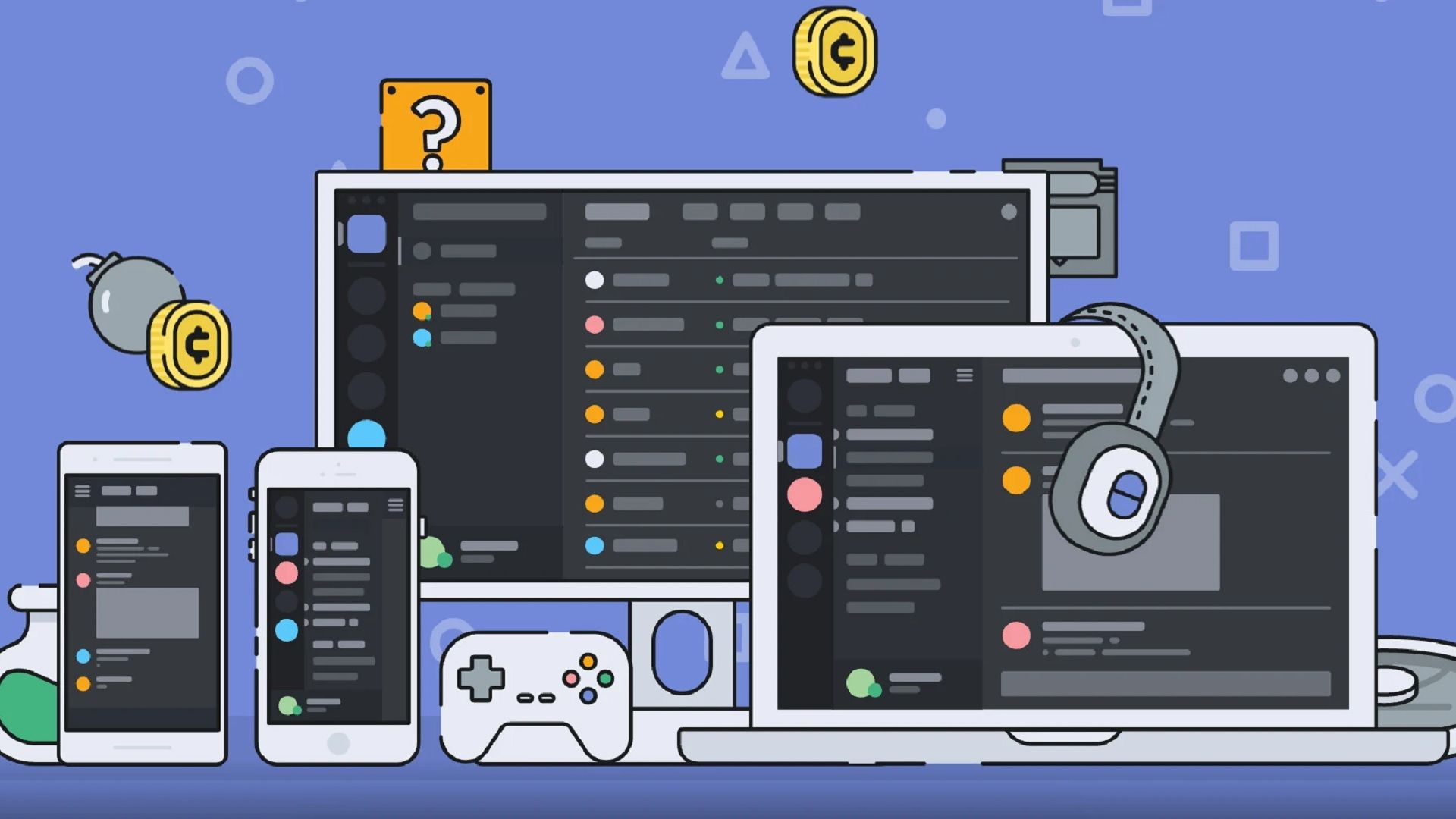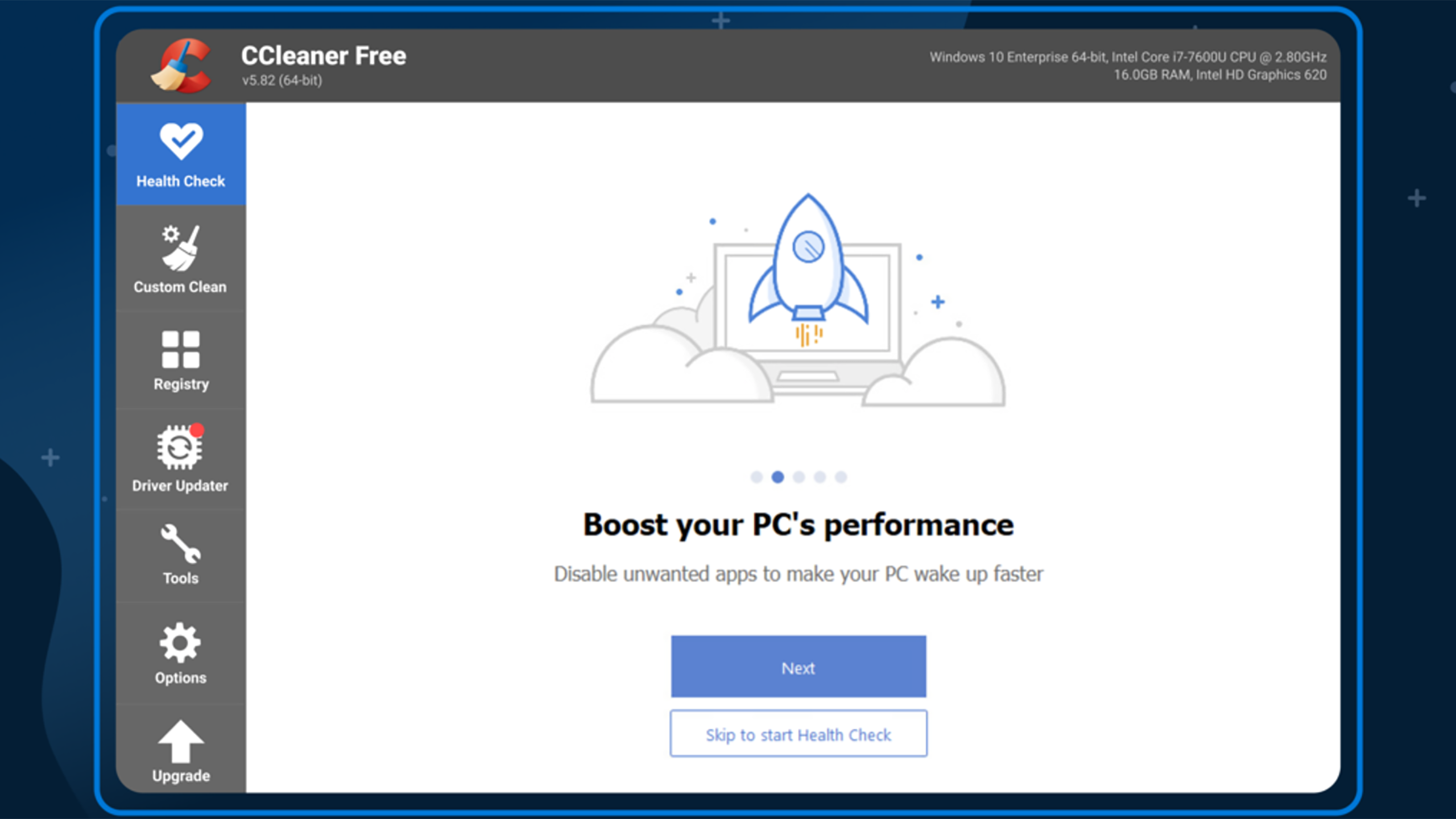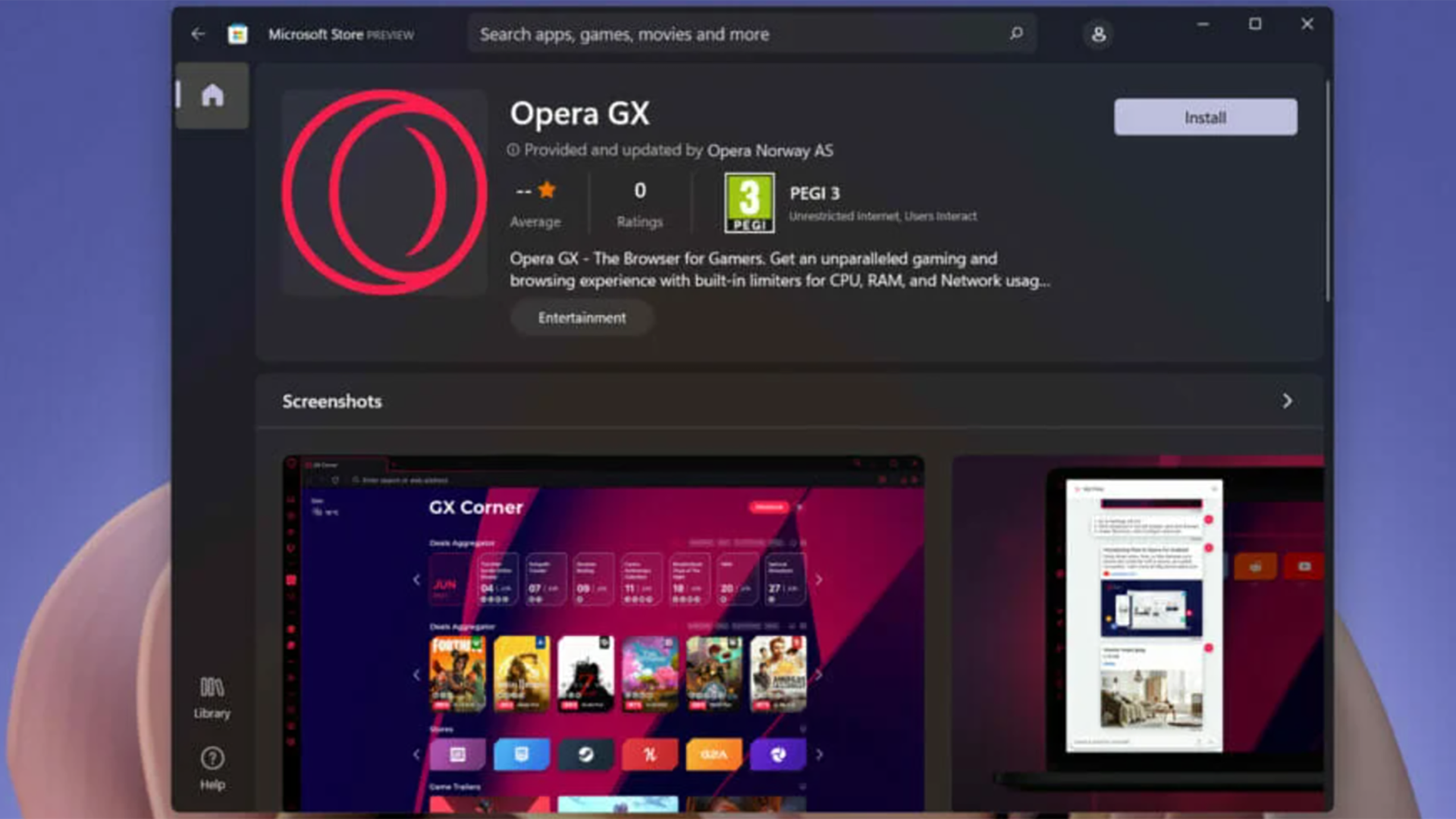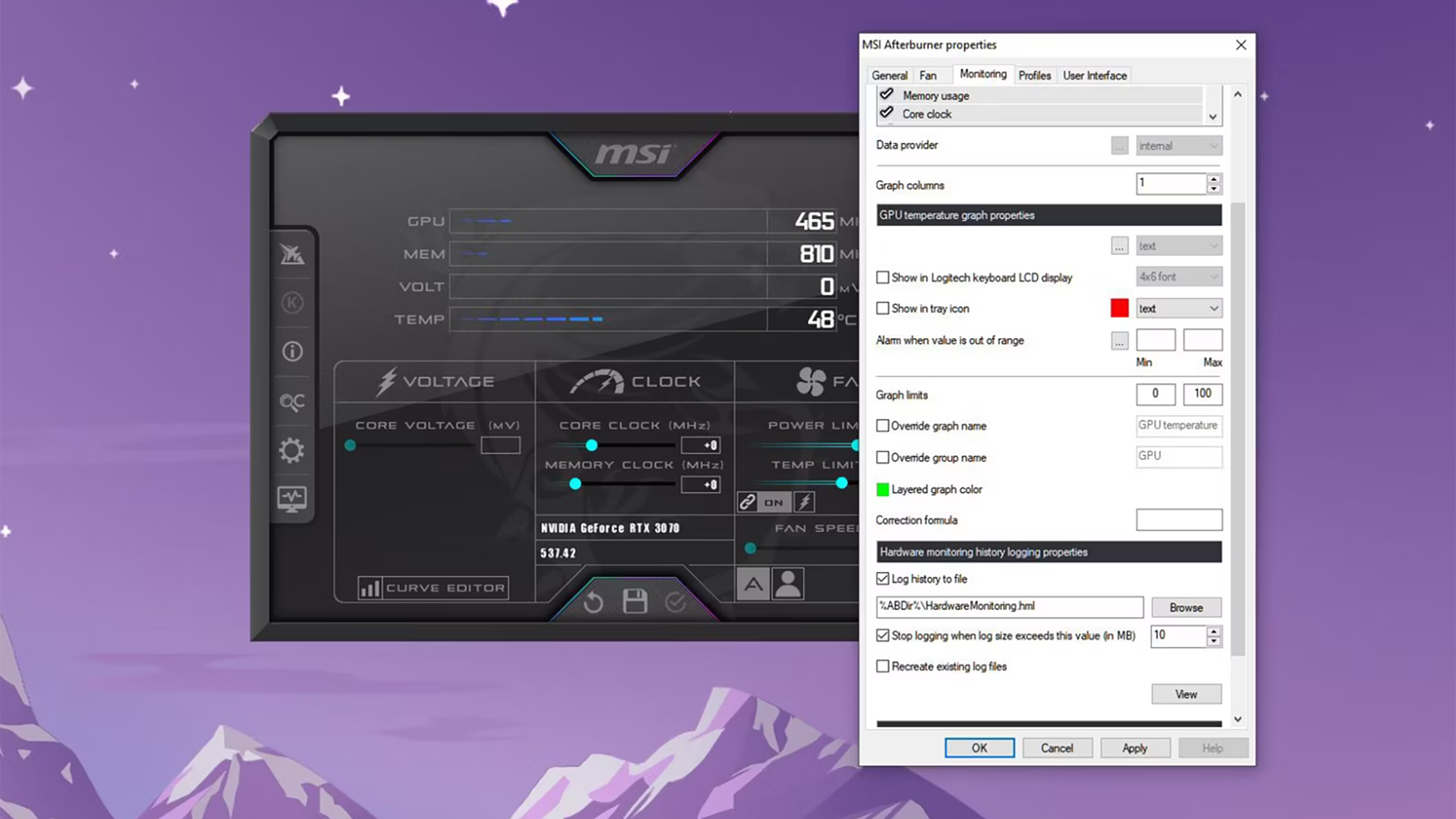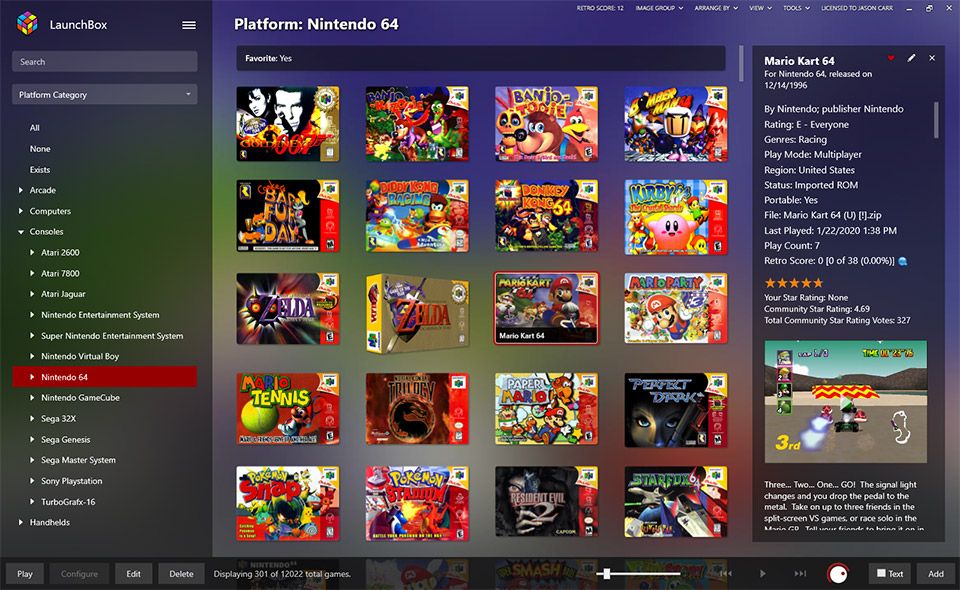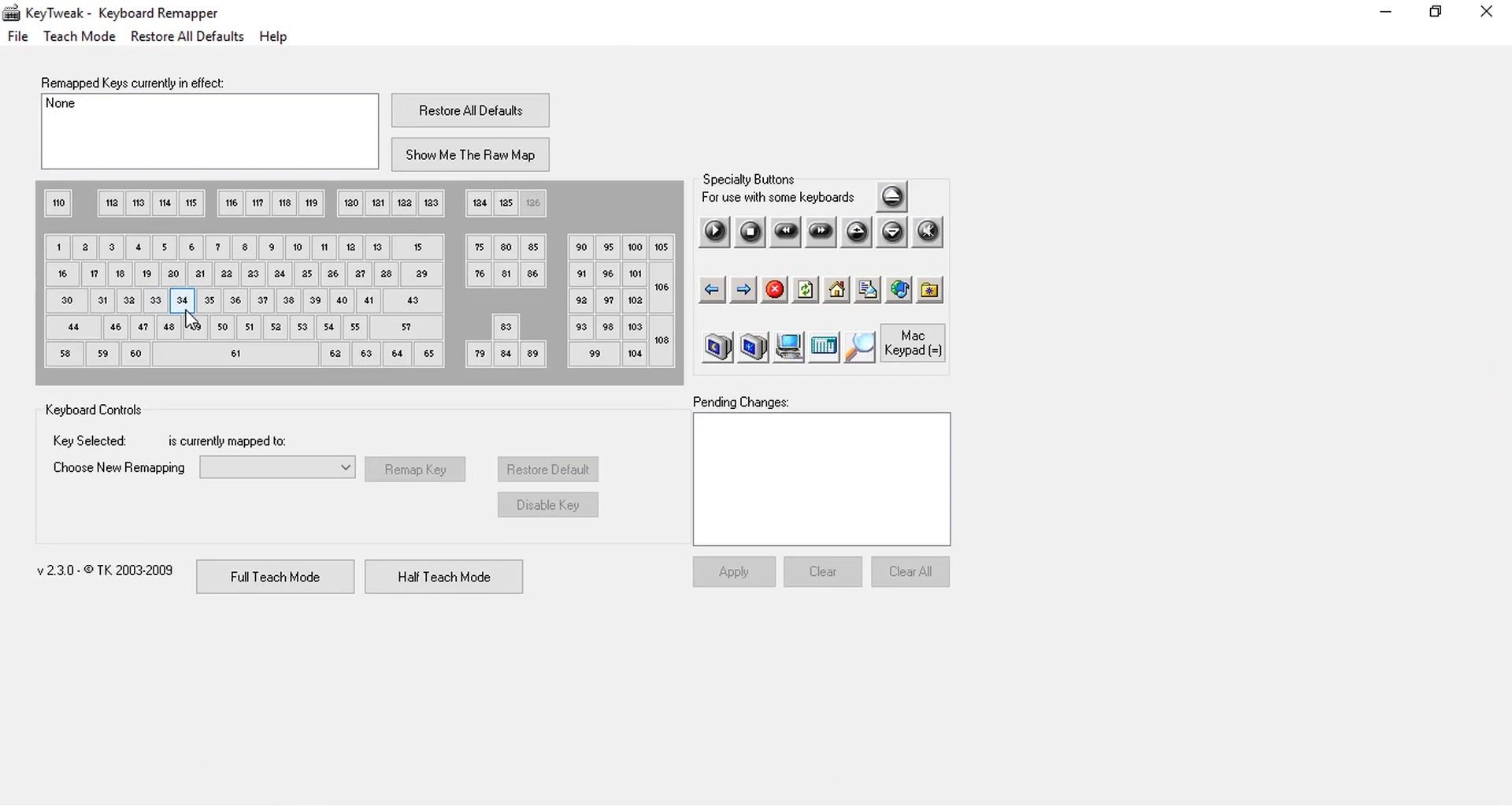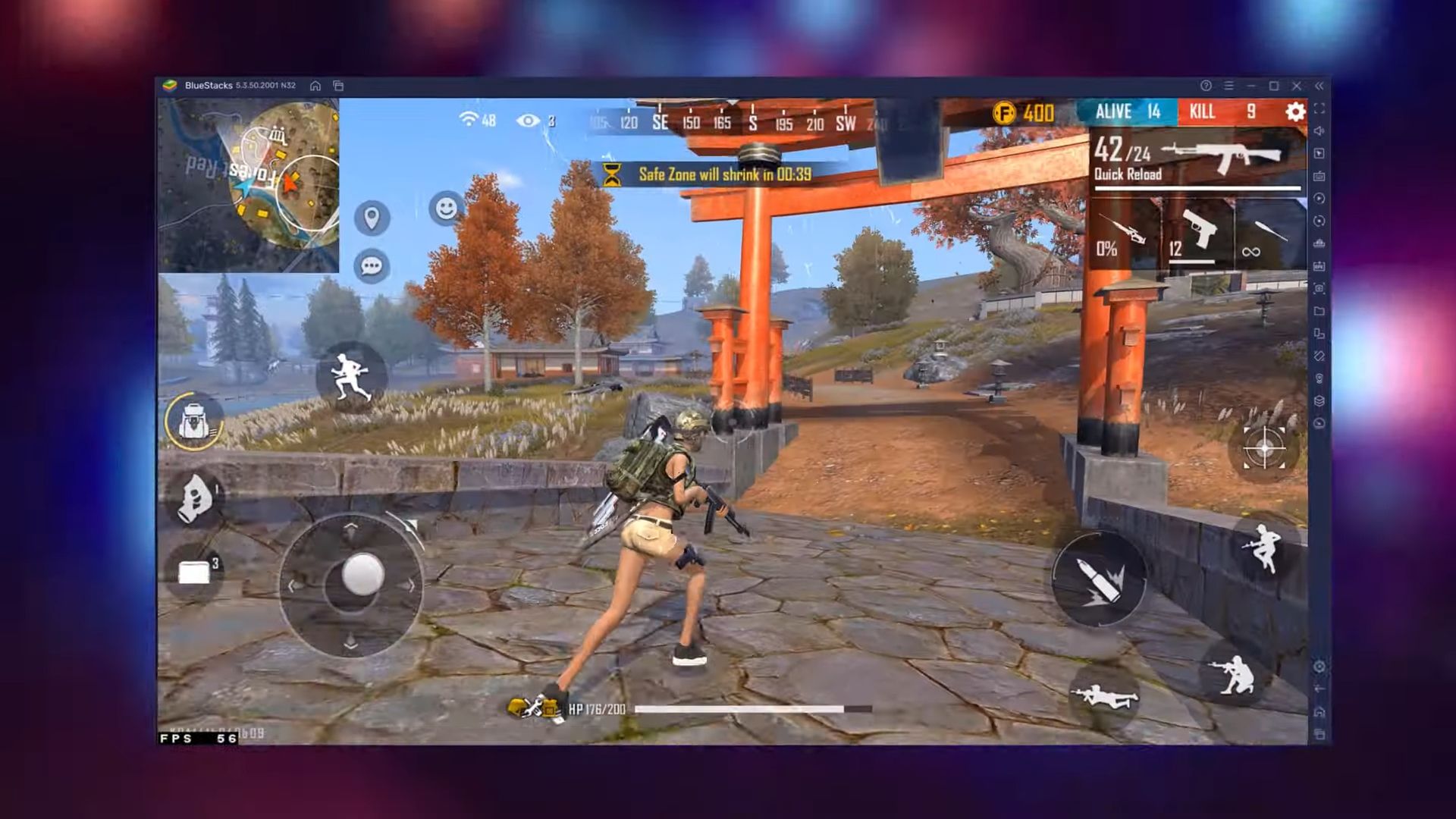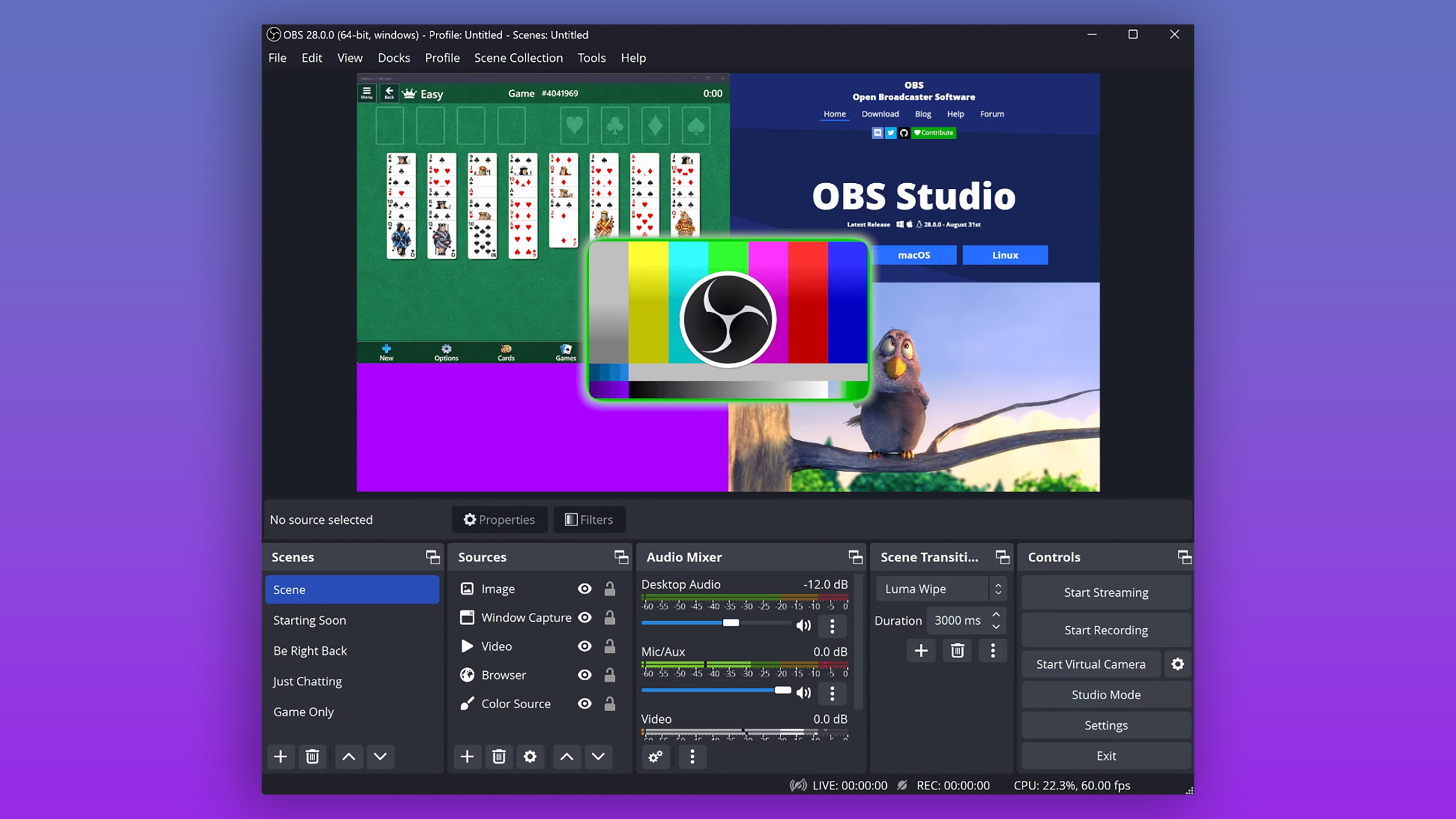Key Takeaways
- Downloading the wrong apps can harm your gaming PC rather than help it.
- Essential apps for your gaming PC include Steam, Discord, and CCleaner.
- Using keytweak, Bluestacks, and OBS Studio can enhance your gaming experience.
Whether you’re new to PC gaming or a lifelong veteran, your hardware is only as good as your software. Without the proper apps installed, you’re only going to get a fraction of the value out of that massive investment you made. Thankfully, you can get yourself set up with everything you need for free, but the problem is knowing what you really need.
Downloading the wrong apps can not only be a waste but can even give your gaming PC worse performance than it would have without them. Trust me, there are tons of misleading and junk apps out there that you would do best to avoid. I’m not just talking about apps that play games, either. Those are essential, sure, but there’s more to consider when setting up your PC to make the most of its hardware. It would be impossible to list all the bad apps on the web, so I’m taking the easy route and giving you a list of nine essential apps for your gaming PC.
11 must-have Windows apps I install on every PC
Windows PC apps like GIMP, VLC, and Ditto Clipboard make my life easier. I’m confident they’ll do the same for you.
1 Steam
Full steam ahead
Pocket-lint
Yes, I know it seems obvious, but if we’re discussing the must-have apps for a gaming PC, I can’t leave Steam off the list. Steam isn’t the only PC gaming marketplace, but boy oh boy, is it by far the best. If you’re only going to have one game launcher, make it Steam. It has stood the test of time, and there’s a reason PC players complain when a game isn’t available here.
Steam’s catalog of games is effectively endless. From new titles to classics, free to paid, there’s hardly anything you can’t find here. It makes organizing your library a breeze, is safe and secure, plus has the best sales in the business. It also gives you the option to invest in a Steam Deck to take your library on the go.

How to get the Steam Deck UI on your gaming PC
In just a steps, you can replace Steam’s Big Picture UI with the custom interface on your Steam Deck handheld gaming PC.
2 Discord
Hop on coms
The days of in-game chat are dead, and Discord is responsible. If you’re jumping into any online game with friends, or even just want to chat while you all do your own thing, it’s Discord or bust. This communication app started off aimed just at gamers but is so fully featured that it can function as your all-in-one communication hub.
You have the obvious features like voice channels, chat rooms, and DMs, but Discord integrates so many more handy features. You can join different communities and servers for specific games or franchises, or even use it to stream whatever you’re playing to friends. Despite the name, Discord will only streamline your gaming experience.

What is Discord and how to use it: The free chat app for gamers explored
Discord is a free voice and text chat app that’s incredibly popular with gamers for all kinds of reasons. We’re exploring what it is, how it works and more.
3 CCleaner
Keep it clean and tidy
CC Cleaner
Maintaining your gaming PC in top condition is challenging when you’re frequently downloading and uninstalling large files. Despite your best efforts, there will inevitably be some junk files or overlooked trackers that accumulate over time and begin to impede your performance. Numerous cleaning apps are available, but I have placed my trust in CCleaner and have not been disappointed.
CCleaner offers both a free and a paid version, but the free option is sufficiently comprehensive for most users. It can scan your PC for privacy issues, free up space, and eliminate any junk or broken files that are present. It’s user-friendly and doesn’t impose a significant load on your PC to operate.

Why is my gaming PC lagging? Common causes and ways to fix lag
Lag is the one thing that gamers hate above all else. Here’s how to find out what’s causing your lag and how to fix it.
4 Opera GX
The browser for “gamerz”
Opera GX
I never considered how much of a performance hog my browser could be until I switched to Opera GX. Having experienced the level of control this browser provides, I can’t return to Chrome or Firefox. The marketing angle of being the “browser for gamers” is somewhat cringe-worthy, but if you look beyond that, you’ll discover an excellent browser that maximizes your rig’s potential.
You might wonder what a browser could do to enhance your PC gaming experience. Simply put, it ensures your browser doesn’t consume valuable resources you’d prefer to allocate to gaming. It allows you to set limits on how much CPU, RAM, and network bandwidth your browser uses, so it doesn’t interfere with your gaming. The customization options and sleek layout are just additional benefits.
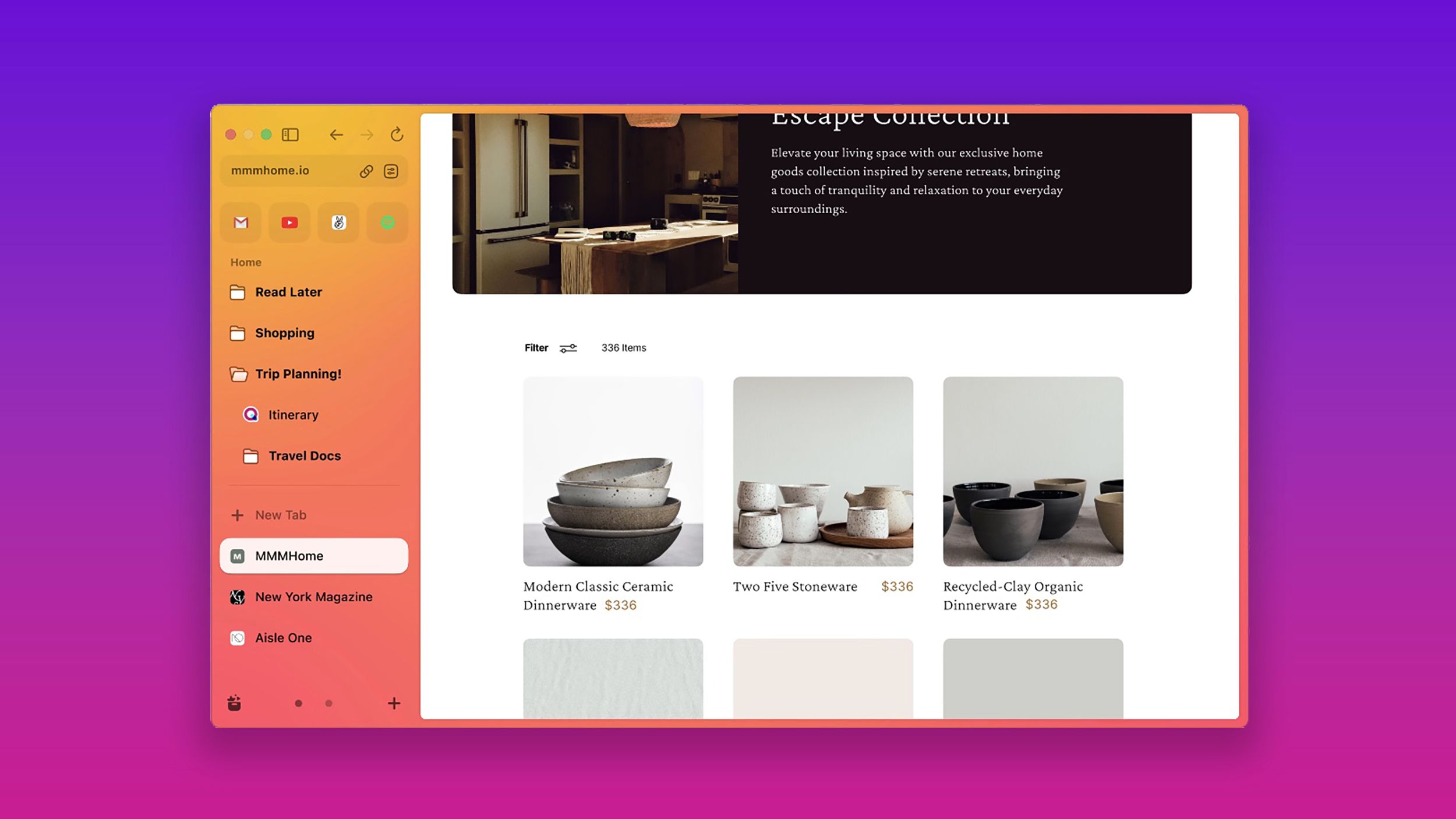
I tried 7 Chrome browser alternatives. Can I leave Google behind?
If you see Chrome as a vampire draining data, or you’d like an AI assistant in your browser, there are alternative options. And I tried 7 of them.
5 MSI Afterburner
Turn it up to 11
MSI Afterburner Settings
True PC aficionados know that you don’t necessarily get all the power out of your components by default. Unless you go into the settings and tweak things, you will end up getting worse performance than your rig should deliver on paper. MSI Afterburner makes wringing every ounce of power out of your GPU a breeze.
Despite originally being designed specifically for MSI cards, this tool now works with Nvidia and AMD as well. You can tweak the voltage, power limits, clock speeds, and more. Just make sure you don’t push your PC beyond its limits, or you could risk overheating and damaging your components.
Pay close attention to your PC’s heat when overclocking to avoid damaging your components.

How to upgrade your GPU and install a new graphics card
Upgrading your GPU isn’t just as simple as buying a new graphics card and popping it into your machine.
6 Lunchbox
Keep your ROMs fresh
I’m not saying you should use ROMs or emulators, given the legal and moral conversations surrounding them, but if you do, then Lunchbox is essential. There’s no single official place like Steam for people to get and browse all their ROMs and emulators. This leads to you needing multiple folders and files for each classic title you own.
Lunchbox makes organizing all those older games as convenient as possible. You can organize and browse all your emulators and games in one simple place, then launch right into them without digging through your system. There are many ways you can customize the layout and organization to make it visually and structurally appealing.
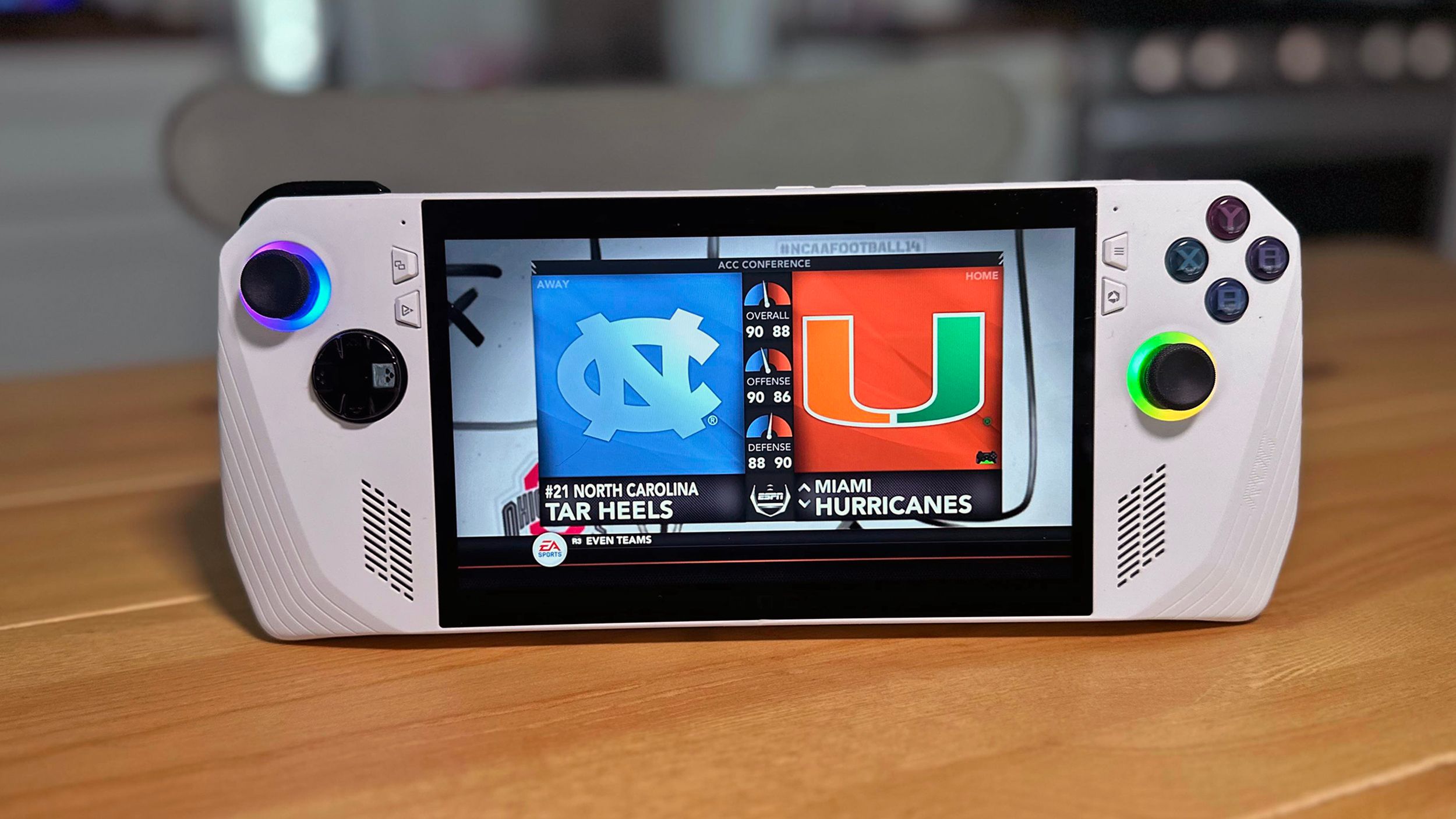
How I play NCAA Football 14 and other PS3 games on my ROG Ally
Forget waiting for EA Sports’ College Football 24. You can play an updated version of the classic football simulator on your Asus ROG Ally today.
7 Keytweak
Tweak your keys
This pick is mostly just a backup plan, but the download is tiny, and you’ll be glad to have it if you end up needing it. Most games are very flexible in terms of letting you rebind and remap the controls, but a few out there are still stubborn and lock you into whatever scheme the developers choose. I’m all about choice and accessibility, and there’s no reason why you should have to struggle with uncomfortable or unusable controls.
Keytweak lets you get around a game that doesn’t offer a convenient way to tailor the controls to your liking. It’s super simple to set up and only a single button press away from reverting to normal once you’re done with the game and need your keyboard back to default settings.

The best mechanical keyboards for work and play
Looking for hot-swappable switches, customizable actuation points, and other premium features? Check out our top picks.
8 Bluestacks
Android on PC
The best part about PC gaming has to be its versatility. Unlike consoles, you’re not bound to any single console library (with the exception of some exclusives). If you have the right software, you can essentially play anything you want, including Android games.
Bluestacks is an Android-specific emulator that you can download, stream through the cloud, or even play in your browser. It is by far the most robust service for Android games in terms of performance and the breadth of titles. With so many Android games feeling like full-fledged titles, playing them on your PC is a far better option while at home than using your phone or tablet.

7 reasons why I switched from consoles to PC gaming
After decades of being primarily a console player, I am fully converting to PC gaming. Here’s why.
9 OBS Studio
Record your gameplay with no BS
OBS studio
Gaming is more of a social hobby than before. Whether you’re playing multiplayer, engaging with the community online, or watching a streamer, even single-player games can have massive communities. If you want to get involved in sharing your gameplay but don’t want all the pressure of people watching you play live, recording your footage to share with the world, or just your friends, is a perfect way to do it.
OBS Studio has been around for years and is one of the most trusted software for recording and streaming from your PC. Aside from the massive suite of features it already includes, it is an open-source program, meaning that anyone from the community can help improve and add new features to it. While it is simple enough for most people to learn on their own, you can easily find tutorials to do just about anything. Plus, if you ever decide to try your hand at streaming, it is already compatible with Twitch and YouTube.

11 must-try optimization tips for a better PC gaming experience
There are a few things that you can do to optimize your PC for gaming. Here’s how, from using Game Mode to setting your monitor refresh rate.
Trending Products

Cooler Master MasterBox Q300L Micro-ATX Tower with Magnetic Design Dust Filter, Transparent Acrylic Side Panel…

ASUS TUF Gaming GT301 ZAKU II Edition ATX mid-Tower Compact case with Tempered Glass Side Panel, Honeycomb Front Panel…

ASUS TUF Gaming GT501 Mid-Tower Computer Case for up to EATX Motherboards with USB 3.0 Front Panel Cases GT501/GRY/WITH…

be quiet! Pure Base 500DX Black, Mid Tower ATX case, ARGB, 3 pre-installed Pure Wings 2, BGW37, tempered glass window

ASUS ROG Strix Helios GX601 White Edition RGB Mid-Tower Computer Case for ATX/EATX Motherboards with tempered glass…