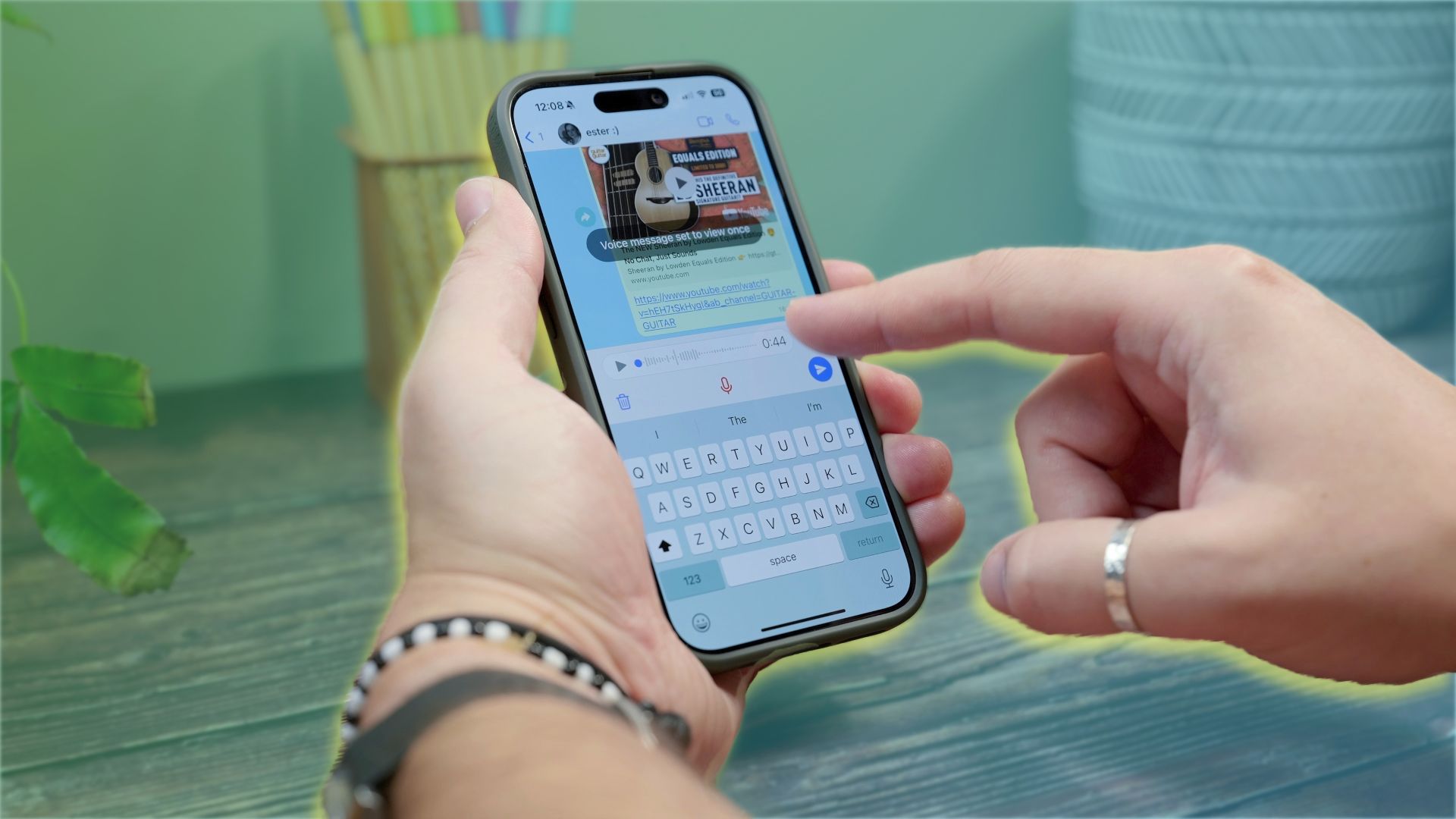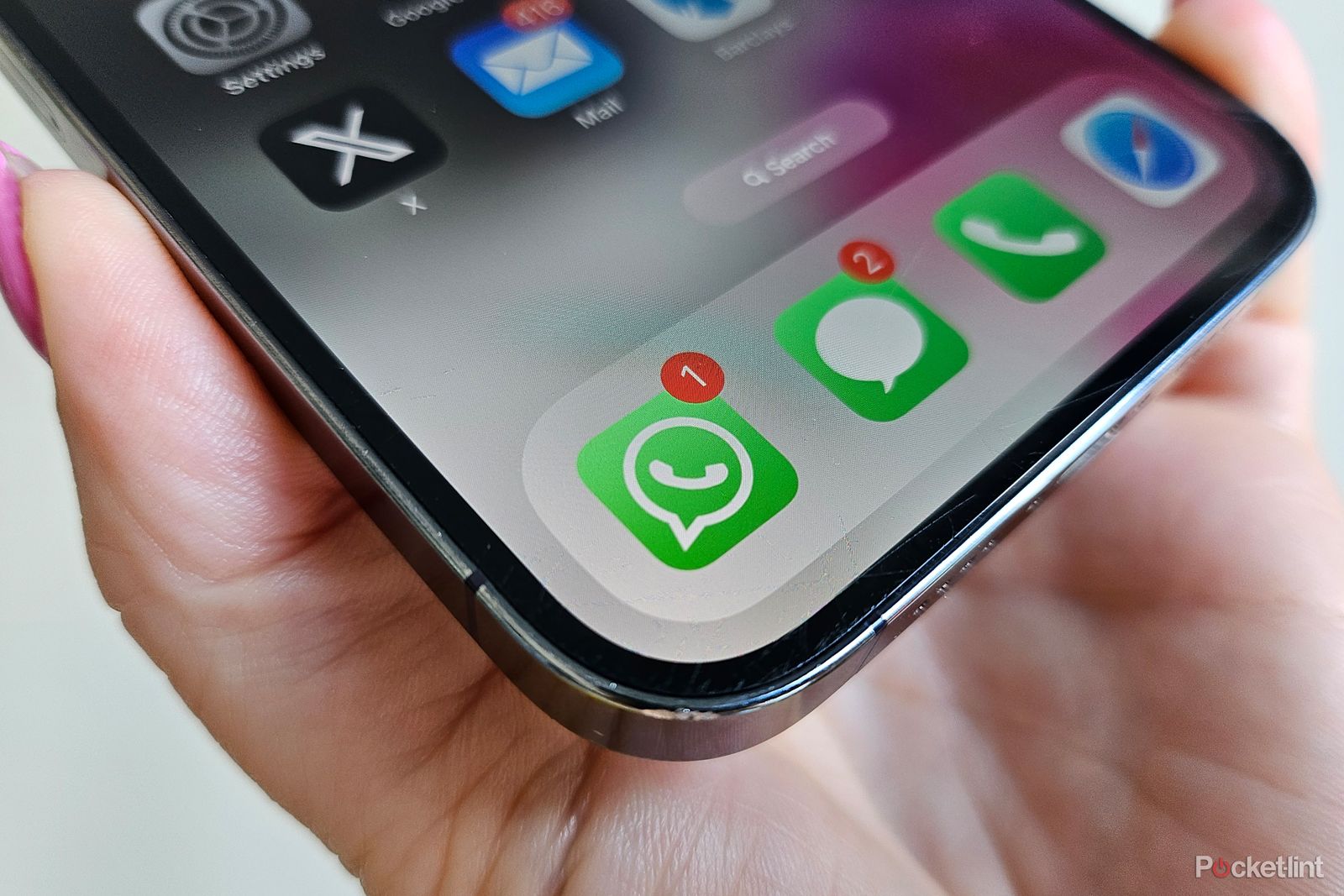Key Takeaways
- WhatsApp allows linking to another phone for simultaneous usage across devices.
- Follow these steps to sync WhatsApp on two phones.
- You will be able to send and receive messages effortlessly.
For years, one of the major gripes we’ve had with WhatsApp was its limitation to use on only one phone at a time. Sure, you could access WhatsApp on additional devices like your Mac or PC via WhatsApp Web or WhatsApp Desktop, but simultaneous usage on two phones wasn’t possible. You’d have to log out of one device before logging into another, necessitating the backup of all your chats. It was cumbersome and frankly, a major hassle.
But as of April 2023, that’s all changed, and we couldn’t be more thrilled. Now, instead of just being limited to linking up to four non-phone devices to your WhatsApp account, you can also link another phone as one of those additional devices, just like you would with WhatsApp on web browsers, tablets, and desktops.
If you’re curious about how this fantastic WhatsApp feature works, we’re here to guide you through it.
8:02
33 secret WhatsApp tips and tricks you might not know
For those familiar with WhatsApp, here are some secret tips you might not know, in addition to a few standard tips for those new to the service.
Cam Bunton/Pocket-lint
How to get WhatsApp on two phones
Follow these steps to get WhatsApp working on another phone, alongside your main phone, so you can have your WhatsApp chats running between two phones.
- Download WhatsApp on your new phone (or the second phone you want to use it on).
- Approve notifications and any other permissions it requests.
- On the screen where it asks for your number, tap the three dots in the top right corner.
- Tap Link a Device to generate a QR code.
- Open WhatsApp on your primary phone.
- Tap Settings in the bottom right corner.
- Tap on Linked Devices.
- Tap on Link a Device and use the camera to scan the QR code on your new device.
That’s it!
Your WhatsApp chats will then sync across your phones — we’re using it and it works — allowing you to send and receive messages simultaneously and respond or send from either phone.
This multiple device feature is of course a revelation for WhatsApp users, but there are several other tips and tricks that WhatsApp can do and has been able to do for years that are also worth checking out to get the most out of the messaging app. And the best thing? These tips and tricks will now work across both your phones!
We’ve got a secret WhatsApp tips and tricks feature you can read to get the rundown of all the best WhatsApp features we’ve found and how to enable them. Our favorites include sharing our location with a contact, searching all our chats to find specific information like an address, and quickly reviewing and deleting items to help clear storage, though there are plenty of others we like too. For example, did you know you could hide your profile picture from specific contacts, customize wallpaper for specific chats and even lock WhatsApp with Face ID if you’re an iPhone user? Trust us, there is plenty to learn.
1:04
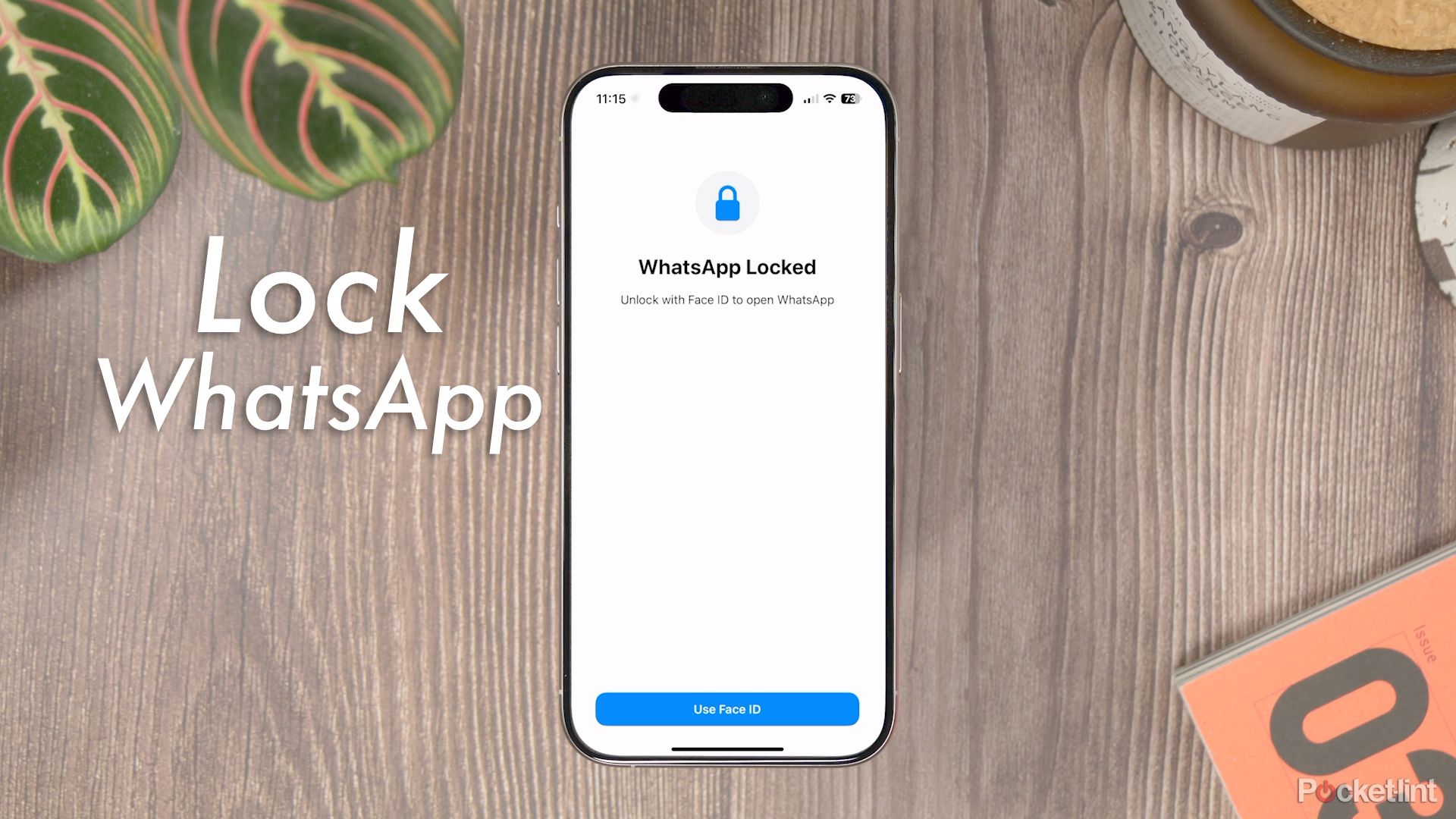
How to lock WhatsApp on your iPhone with Face ID or a passcode
Here’s how to lock WhatsApp on your iPhone — so your face, fingerprint or passcode are required to see your chats, even if your iPhone is unlocked.
FAQ
Q: How many devices can I link to my WhatsApp account?
You can link up to four non-phone devices, such as tablets, desktops, or web browsers, in addition to linking another phone as one of those additional devices. This means you can have WhatsApp active on multiple devices simultaneously.
Q: Will my chats be synced across all linked devices?
Yes, once you link a device to your WhatsApp account, your chats will sync across all linked devices. You can send and receive messages, view chat history, and continue conversations seamlessly across devices.
Q: Can I unlink devices from my WhatsApp account?
Yes, you can unlink devices from your WhatsApp account at any time. Simply go to WhatsApp settings, select Linked Devices, and choose the option to unlink the device you no longer want to use with WhatsApp.
Trending Products

Cooler Master MasterBox Q300L Micro-ATX Tower with Magnetic Design Dust Filter, Transparent Acrylic Side Panel…

ASUS TUF Gaming GT301 ZAKU II Edition ATX mid-Tower Compact case with Tempered Glass Side Panel, Honeycomb Front Panel…

ASUS TUF Gaming GT501 Mid-Tower Computer Case for up to EATX Motherboards with USB 3.0 Front Panel Cases GT501/GRY/WITH…

be quiet! Pure Base 500DX Black, Mid Tower ATX case, ARGB, 3 pre-installed Pure Wings 2, BGW37, tempered glass window

ASUS ROG Strix Helios GX601 White Edition RGB Mid-Tower Computer Case for ATX/EATX Motherboards with tempered glass…