Fitbit is well-known for a reason. The company’s devices offer some of the best fitness tracking, and using one to monitor your health is easy. However, the latest iteration of the Fitbit app offers a vast array of tools and personalization, so it can take some time to uncover everything. The Pocket-lint team decided to pool our extensive experience with the company’s smartwatches and fitness trackers to create a comprehensive guide for all things Fitbit.
Best Fitbit: Every tracker and smartwatch compared
From the Inspire to the Luxe, these are the best of Fitbit models compared and expert ranked.
The first part of this guide covers the Fitbit App and all its nifty tools. The second part deals with the technical side of things, like account settings and privacy. We sought to make it as detailed as possible, so let’s dive in.
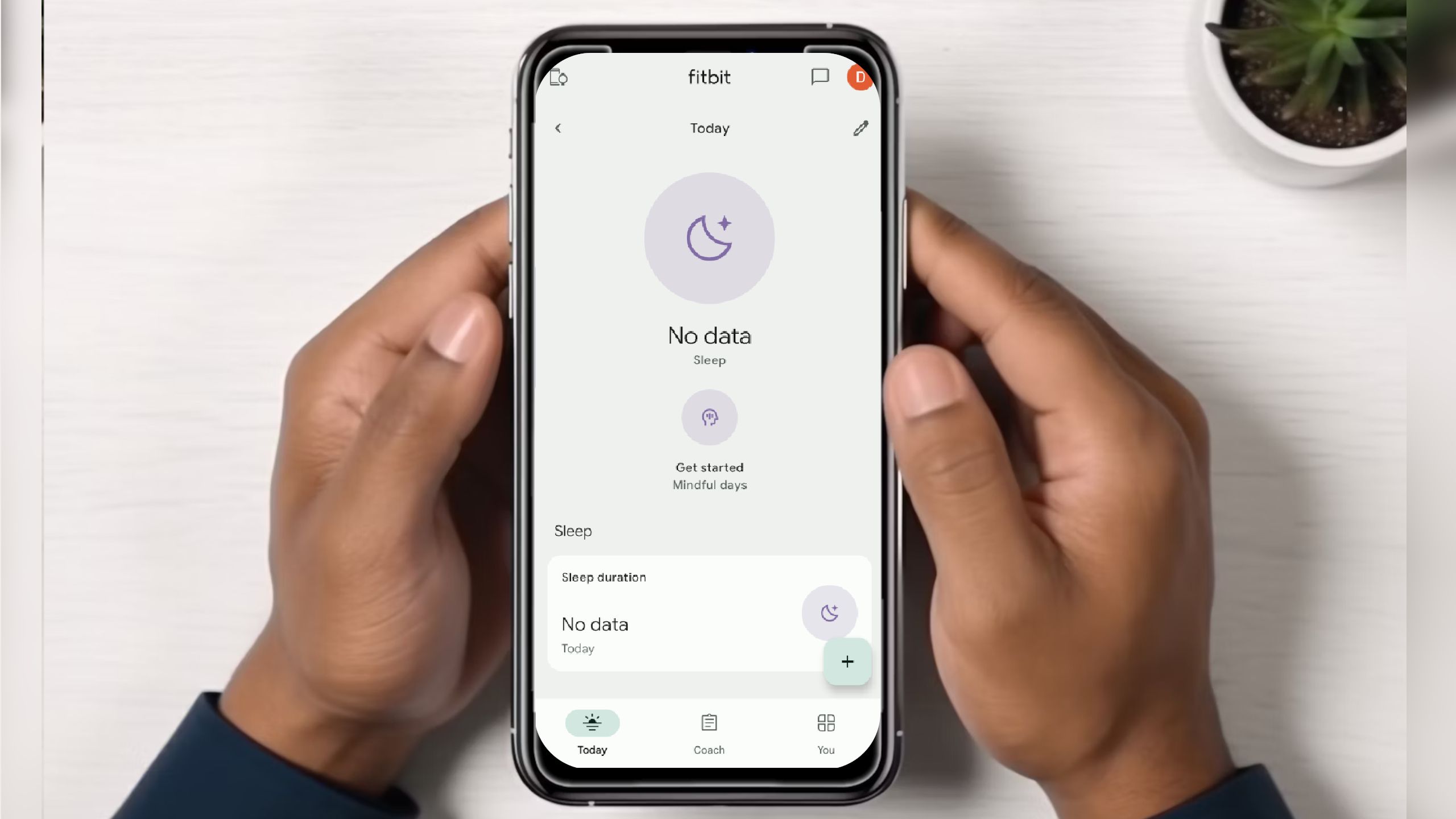 Tips and tricks for using the Fitbit App
Tips and tricks for using the Fitbit App
The Fitbit app is the same across all devices and models, so you can follow these same steps whether you own a Fitbit Charge, Inspire, or any other device. The Today tab is where you’ll find the most utility, so it’s the first to appear when you open the app. Here’s how to make the most of its power.
How to edit what the Fitbit Today tab displays
- From the Today screen, tap Edit.
- Tap the circle with the ‘X‘ symbol next to metrics you don’t want to see.
- Tap Done.
How to edit the order of metrics in the Today tab
- From the Today screen, tap Edit.
- Drag the metric tiles into the order you want them to appear.
- Tap Done.
Five metrics will fit in the top section of the Fitbit Today tab, and you have a choice of “Steps,” “Floors,” “Distance,” “Calories Burned” and “Active Minutes.” To change which metrics appear, you’ll need to untick the ones you don’t want to show. You can’t swap metrics.
You won’t see floors climbed if your Fitbit doesn’t include an altimeter.
How to log food, exercise, weight, sleep, and water consumption in the Today tab
- Scroll down to the relevant section for your entry, such as Sleep or Nutrition.
- Tap the section and then the ‘+‘ icon in the top right corner of the menu.
- Log your information.
How to track a walk, run, or hike with GPS in the Today tab
- Tap ‘+‘ on the right of the Exercise tab.
- Ensure the Track tab at the top is selected.
- Select Run, Walk, or Hike.
- Tap Start.
The Fitbit app will then use your phone’s GPS to track your run, walk or hike.
How to turn notifications on or off on your Fitbit device 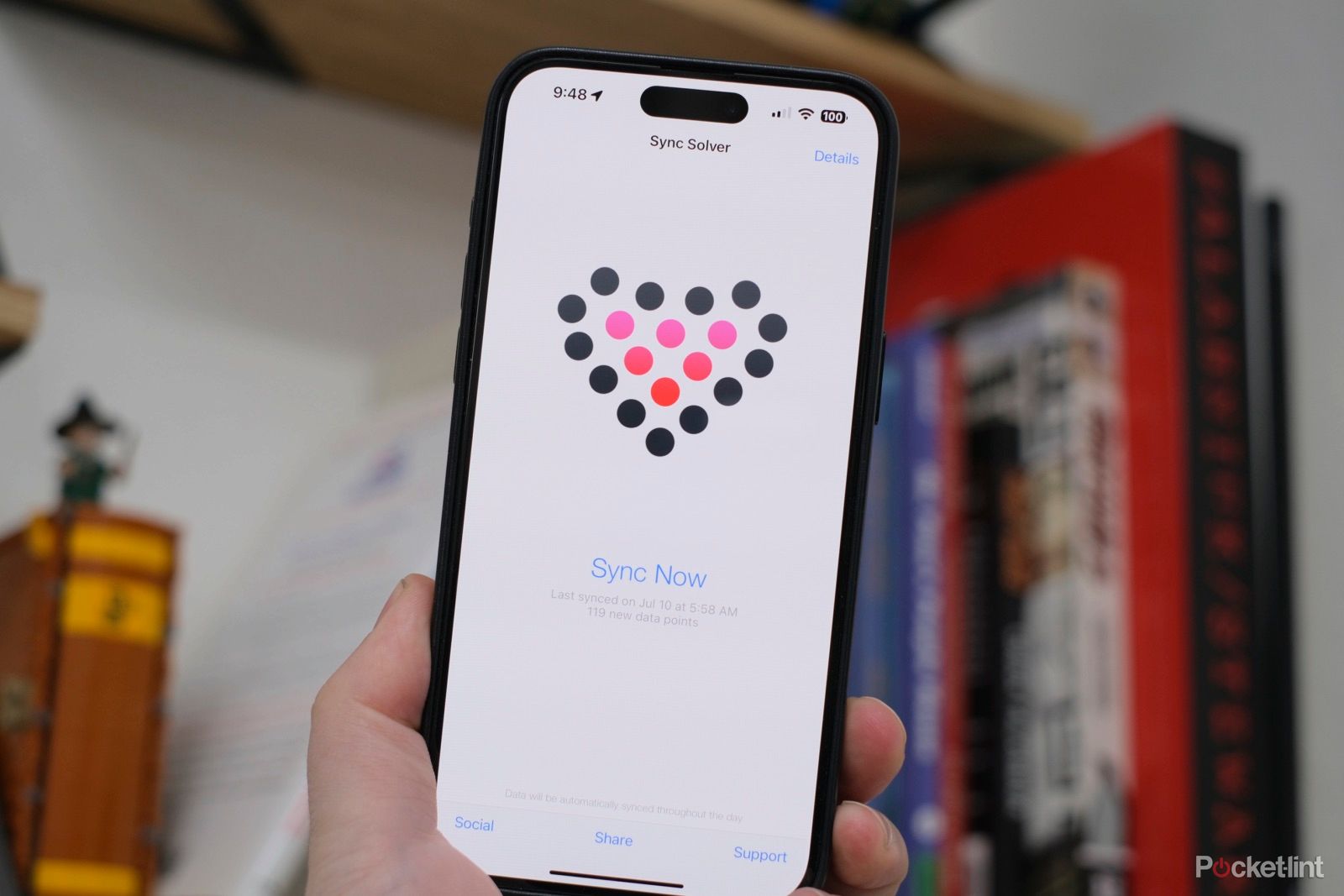
- Tap the Account icon in the top left of the Today tab.
- Tap on your activity tracker.
- Tap Notifications.
- Toggle apps and notifications on or off depending on your preferences.
How to select your main goal
Fitbit offers the choice of five main goals: steps, distance, calories burned, active zone minutes and floors climbed. To choose the one you want to concentrate on, do the following:
- Tap on the Account icon in the top left of the Today tab.
- Tap on your Fitbit tracker.
- Scroll down to Main Goal.
Floors climbed will only be as an option on Fitbit trackers featuring an altimeter.
How to manually sync your Fitbit
- Tap the Account tab in the top left corner of the Today tab.
- Tap on your activity tracker.
- Scroll down until you see Sync Now.
- You can also activate All-Day Sync, which ensures your Fitbit syncs automatically.
If you’re struggling to sync your Fitbit, try turning Bluetooth on and off on your smartphone. You can also try closing the Fitbit app and reopening it.

How to reset your Fitbit: Tips on resetting or restarting your Fitbit
If you’re having issues with your Fitbit then we’re here to help.
How to see how well you slept on Fitbit
Most Fitbit trackers automatically monitor your sleep if you wear them to bed. To see the data, do the following:
- Tap on the Sleep section of the Today tab.
- Select a day to see your sleep graph.
- View your Sleep Score information.
You can also swipe across on the top graph to see other statistics.
How to change your sleep goal and set a sleep schedule
- Tap on the sleep section within the Today tab.
- Tap the Settings cog in the top right of the screen.
- Set your time asleep goal, as well as a bedtime reminder and a target sleep schedule.
You can also choose whether you want to receive sleep insights or not.
How to add or edit a period cycle on Fitbit
- Tap on the female health tracking section of the Today tab.
- Tap and hold on the respective date you want to log your period starting or ending.
- Drag the pink bar to present the length of your period.
How to add symptoms to female health tracking
You can add various symptoms to the female health tracking element of the Fitbit app, such as headaches, cramps, fluids, flow intensity and sex. To log a symptom, follow these steps:
- Click on the female health tracking section of the Today tab.
- Tap the ‘+‘ icon in the bottom right where it says Log Details.
- Click on the symptoms you want to log.
- Tap Save.
How to add or edit your period and cycle length
- Click on the female health tracking section of the Today tab.
- Tap the settings cog in the top right corner.
- Add your period length and cycle length.

How accurate is Fitbit’s calorie burn counter?
Ever wonder how accurate your Fitbit calorie burn counter is or even how it compares to Apple Watch’s ability to track calories? Well, it depends.
Fitbit App Account settings tips and tricks
How to change your Fitbit profile picture
- Click on the Account icon in the top left corner of the Today tab.
- Click on your name.
- Change your profile picture and cover picture by tapping on the camera icon on either.
How to change your Fitbit profile information
- Click on the Account icon in the top left corner of the Today tab.
- Click on your name.
- Tap Personal.
From here, you can change your display name, birthday, height and weight, as well as add a location and add an about you section.
How to change your activity goals on Fitbit
- Press the Account icon in the top left of the Today tab.
- Tap Activity & Wellness.
- Tap Daily Activity.
- Change your step goal, distance goal, calories burned goal, active minutes goal, floors climbed goal, and hourly activity goal.
As we mentioned above, floors climbed will only be available on devices with an altimeter.
How to set an exercise goal on Fitbit
- Press the Account icon in the top left corner of the Today tab.
- Tap Activity & Wellness.
- Tap Exercise.
- Select the number of days a week you are aiming to exercise for.
How to set a weight goal on Fitbit
- Press the Account icon in the top left corner of the Today tab.
- Tap Activity & Wellness.
- Tap Nutrition & Weight.
- Select your overall goal, such as lose weight or maintain weight, as well as your goal weight, start date and starting weight.
How to set a goal body fat percentage on Fitbit
- Press the Account icon in the top left corner of the Today tab.
- Tap Activity & Wellness.
- Tap Nutrition & Weight.
- Scroll down to Goal Body Fat Percentage.
- Choose your goal.
Fitbit offers you an indication of what a normal range would be based on your gender, but you can choose whatever you want to aim for.
How to set up High and Low Heart Rate notifications
Some Fitbit devices will notify you if they detect a high or low heart rate that is outside of your normal threshold when you have been inactive for 10 minutes. You can use thresholds based on your age, or you can set a custom high or low heart rate.
- Press the Account icon in the top left corner of the Today tab.
- Tap Activity & Wellness.
- Tap Heart Health.
- Tap High & Low Heart Rate.
- Toggle on or off the high and low heart rate notifications.
- Select Custom under high or low to set a custom heart rate and override the default.
Trending Products

Cooler Master MasterBox Q300L Micro-ATX Tower with Magnetic Design Dust Filter, Transparent Acrylic Side Panel…

ASUS TUF Gaming GT301 ZAKU II Edition ATX mid-Tower Compact case with Tempered Glass Side Panel, Honeycomb Front Panel…

ASUS TUF Gaming GT501 Mid-Tower Computer Case for up to EATX Motherboards with USB 3.0 Front Panel Cases GT501/GRY/WITH…

be quiet! Pure Base 500DX Black, Mid Tower ATX case, ARGB, 3 pre-installed Pure Wings 2, BGW37, tempered glass window

ASUS ROG Strix Helios GX601 White Edition RGB Mid-Tower Computer Case for ATX/EATX Motherboards with tempered glass…










