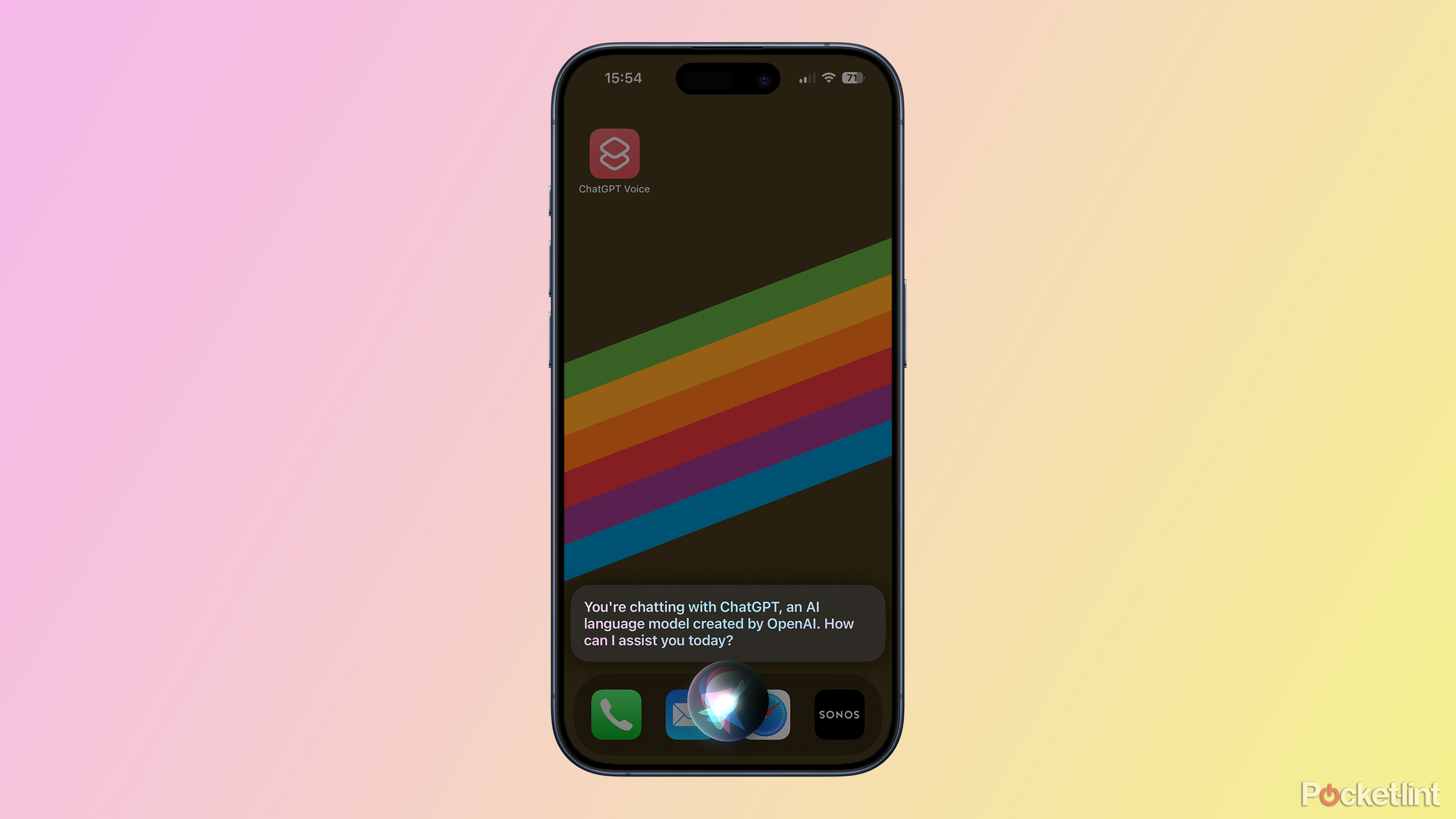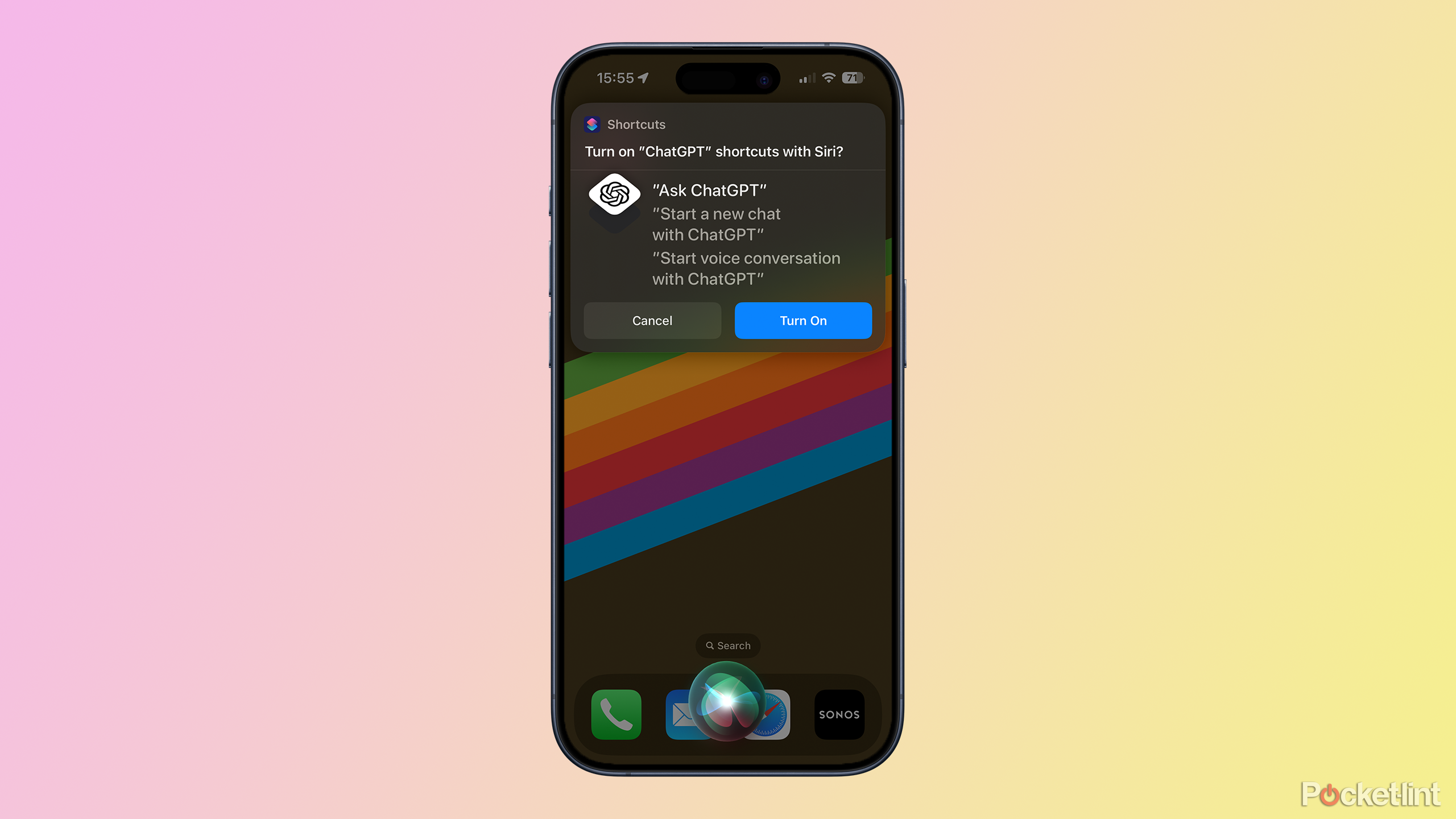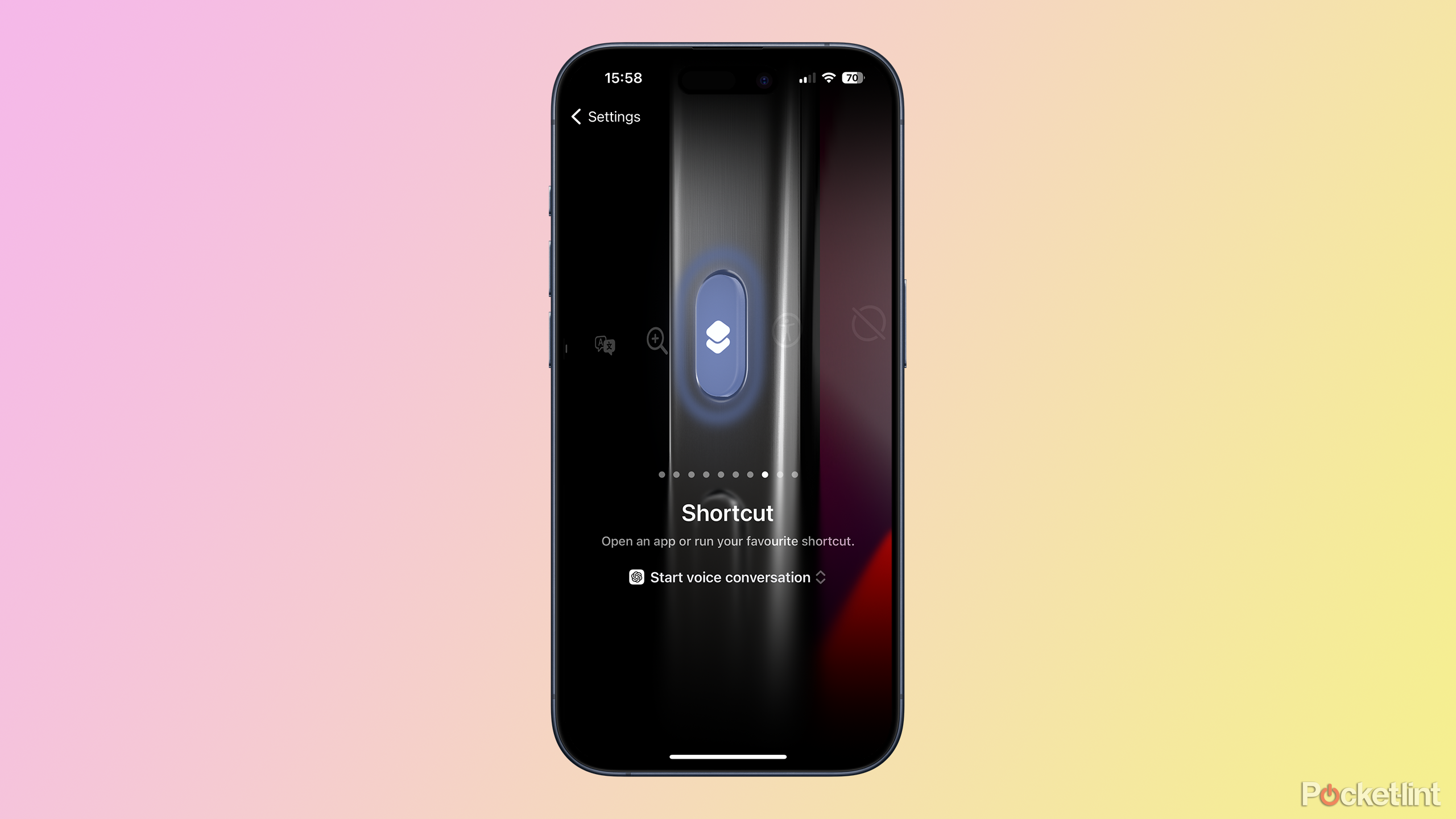Key Takeaways
- Siri can get smarter by using ChatGPT for responses, making her more capable.
- Making Siri smarter is simple: ask Siri to ask ChatGPT or create a shortcut for ChatGPT 4-o.
- Open ChatGPT Voice with the Action Button or through Siri with the Shortcuts app.
It’s fair to say that Siri has been left behind by the rise of AI chatbots. Generative AI applications such as ChatGPT and Gemini can have natural conversations and remember context in ways that are beyond Siri’s capabilities.
If the rumors are to be believed, an updated version of Siri is on the way that will bring significant improvements to Apple’s on-device assistant. However, it will be a long time until the release of the next iPhone or version of iOS.
The good news is that you can make Siri instantly smarter, and it’s really simple to do. All you need is the ChatGPT app installed on your iPhone, and you can supercharge Siri with the brains of ChatGPT. If it sounds too good to be true, then keep reading to learn how to make Siri (almost) as smart as ChatGPT.
ChatGPT’s Mac app blew me away. Here’s why it beats the web version
OpenAI launched a standalone ChatGPT app for Mac, and what you can do with it is insane.
How does Siri work with ChatGPT?
Siri will speak, but the content comes from ChatGPT
If you like the convenience of talking to Siri but wish she were smarter, you can enhance her with the power of ChatGPT. By directing Siri to “ask ChatGPT,” everything you say to Siri is processed by ChatGPT, and then Siri voices the ChatGPT response. It’s the same as any normal Siri conversation, except Siri becomes significantly more capable.
For example, if you ask Siri to tell you a story about a forgetful horse, she might tell you a story that is unrelated to horses, let alone forgetful ones. However, if you ask ChatGPT via Siri, she will use the power of ChatGPT’s generative AI to tell you a unique story about a forgetful horse, all generated by ChatGPT.
If you ask Siri how to solve an equation, she might provide some links to websites that could help. If you ask ChatGPT via Siri, you’ll get a step-by-step solution read out by Siri. Siri becomes instantly more useful. It’s akin to Neo plugging into the Matrix and suddenly knowing kung fu.
However, there are some limitations. For instance, if you ask ChatGPT via Siri to create an image, Siri will eventually indicate that something has gone wrong, as Siri can’t display ChatGPT images. But if you open the ChatGPT app on your iPhone, you’ll find the image you requested in the saved conversation history.
Siri also struggles with longer, more complex answers. If you ask her how to add conditional formatting to Excel, she might say something went wrong. Once again, you can find the response in the conversation history of the ChatGPT app.

5 new GPT-4o features making ChatGPT better than ever
From real-time voice interaction to vision capabilities and multilingual support, we’re a step closer to Star Trek-style conversational AI.
The easiest way to make Siri smarter via ChatGPT
Ask Siri to ask ChatGPT
There are two ways to get Siri to respond with responses generated by ChatGPT. The first method is simple to do, and the second requires a little more effort upfront. However, I found that using the simpler method, Siri would sometimes query ChatGPT 3.5, which is a far less powerful version of the AI chatbot. It is possible to get ChatGPT to use ChatGPT 4-o instead, but it requires using a more awkward trigger phrase.
- Launch Siri and say “Ask ChatGPT”.
- The first time you do this, Siri will ask you if you want to turn on ChatGPT shortcuts with Siri.
- Tap Turn On.
- You can now say “Hey Siri, Ask ChatGPT” to use ChatGPT through Siri.
- Siri will ask you what you’d like to ask ChatGPT about.
- Ask anything you wish.
- Siri will respond, but the response will have been generated by ChatGPT 3.5 rather than Siri.
- You can continue the conversation and Siri/ChatGPT will understand the context based on the previous questions and answers.
- It’s also possible to interrupt the response just by talking again, which is something that’s not even currently possible using ChatGPT Voice.
- If you want to have a conversation using the much more powerful ChatGPT 4-o, instead of saying “Ask ChatGPT” you’ll need to say “Start a new chat with ChatGPT.”
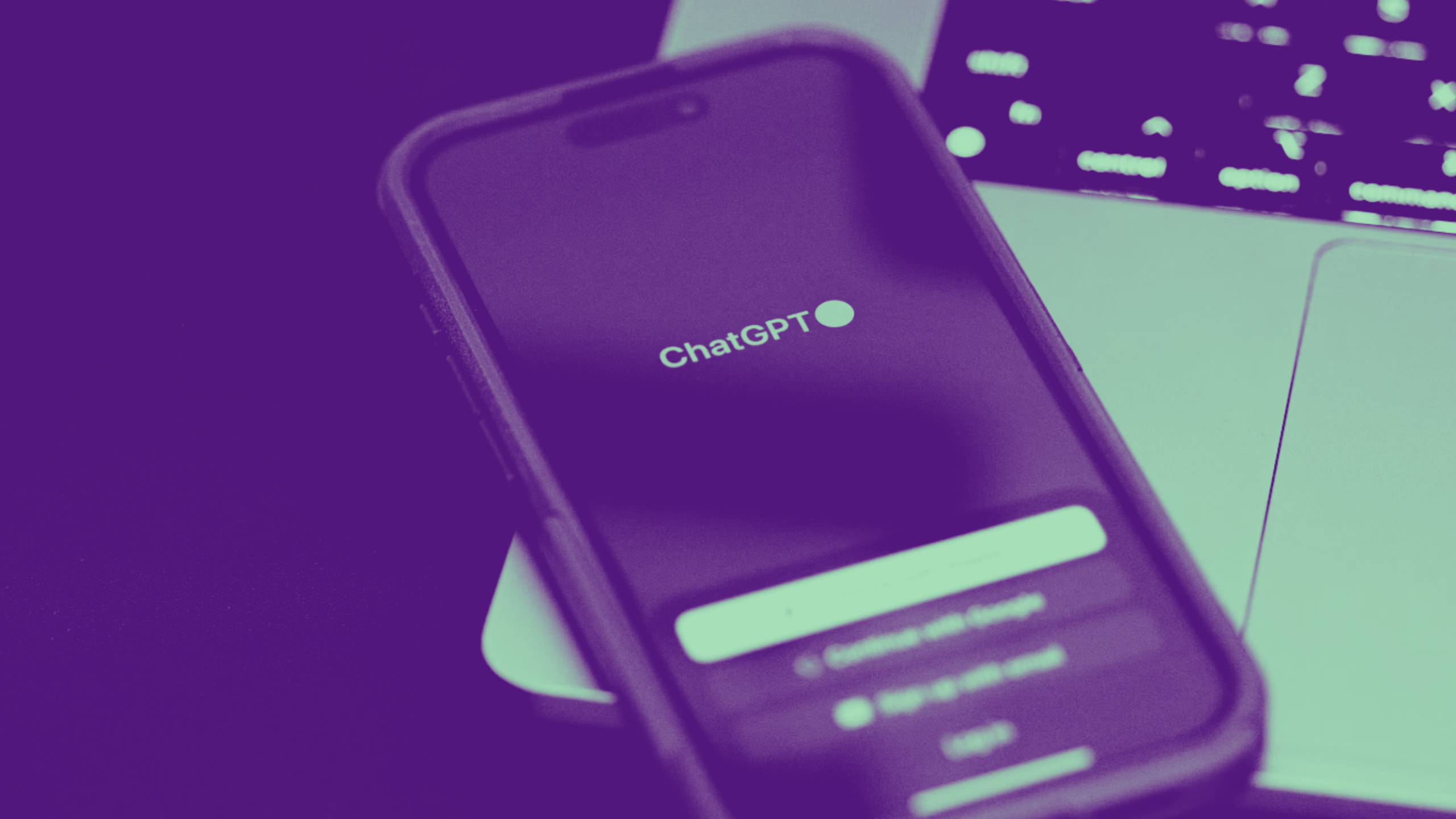
8 ways ChatGPT Plus is better than Gemini Advanced and Copilot Pro
ChatGPT Plus faces stiff competition from Gemini Advanced and Copilot Pro. But I’ve tried all three AI subscription services. Here’s how it’s better.
The best way to make Siri smarter via ChatGPT
Create a shortcut that always uses ChatGPT 4-o
If saying “Start a new chat with ChatGPT” feels like a lot to say every time you want to use Siri with the best version of ChatGPT, you can create a shortcut in the Shortcuts app that will force Siri to use ChatGPT 4-o. You can call this shortcut anything you wish, and then all you need to do is say the name of the shortcut to Siri to start a conversation with Siri 4-o.
- Open the Shortcuts app.
- Tap the plus (+) icon in the top-right corner of the screen.
- Tap the Add Action button.
- In the search field at the top of the screen, type ChatGPT and tap Search.
- In the results, select Ask ChatGPT to add it to your shortcut.
- Tap the arrow next to Ask ChatGPT.
- Toggle Start new chat on.
- Tap Choose next to Model.
- Select GPT 4-o.
- Toggle Continuous Chat on.
- Tap the name of your shortcut and select Rename.
- Give your shortcut a name. This will be the command that you say to Siri to get her to start using ChatGPT, so something short and memorable is better.
- Tap Done to save your shortcut.
- Now whenever you say “Hey Siri” followed by the name of your shortcut (for example, I have it set up to work when I say “Hey Siri, let me talk to your boss”), Siri will start using ChatGPT 4-o to generate her answers.
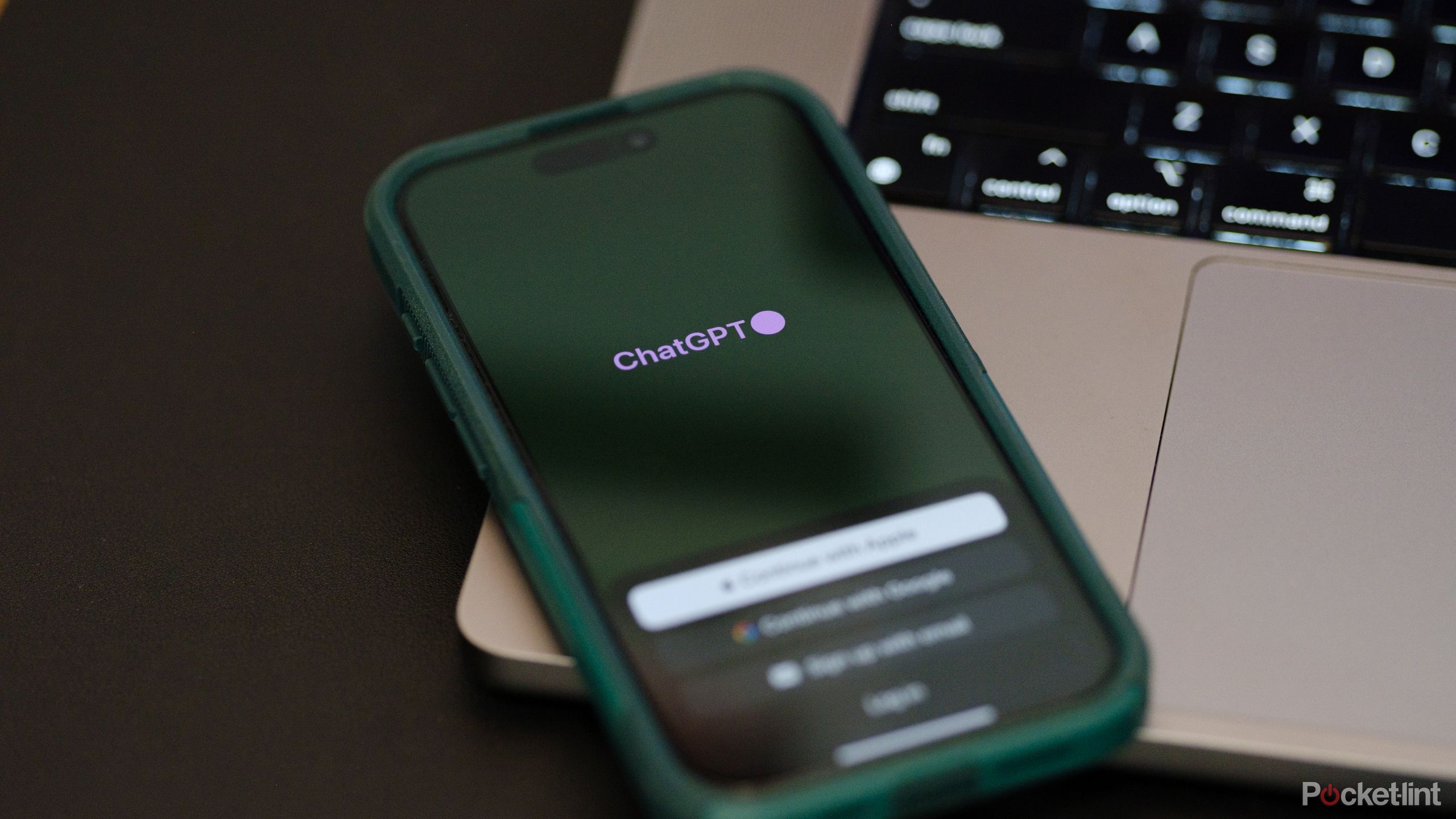
10 ChatGPT prompts to unlock the full power of OpenAI’s chatbot
Want to get the most out of ChatGPT? Try these prompts to unleash its full potential and make the AI work harder for you.
How to add ChatGPT Voice to the Action Button on iPhone
Open ChatGPT Voice with a push of a button
If you’d rather speak to ChatGPT directly instead of through Siri, and you have an Phone 15 Pro or iPhone 15 Pro Max, you can add ChatGPT Voice to the Action Button. This will automatically open the ChatGPT app in Voice mode, without you needing to do anything other than start speaking.
This method will start a new voice conversation every time you use the Action Button, so you may not have access to information from previous conversations. However, ChatGPT can remember some key information across chats. For example, I told ChatGPT my favorite sports team, and it was able to retrieve that information in subsequent chats.
- Open the Settings app on your iPhone.
- Scroll down and tap Action Button.
- Swipe left or right until you get to the Shortcut option.
- Tap the current shortcut.
- In the search field, enter ChatGPT.
- In the results, select Start voice conversation.
- Your selection is saved, and your Action Button is ready to go.
- At any time, press and hold the Action Button, and ChatGPT Voice will open, ready for you to start talking.
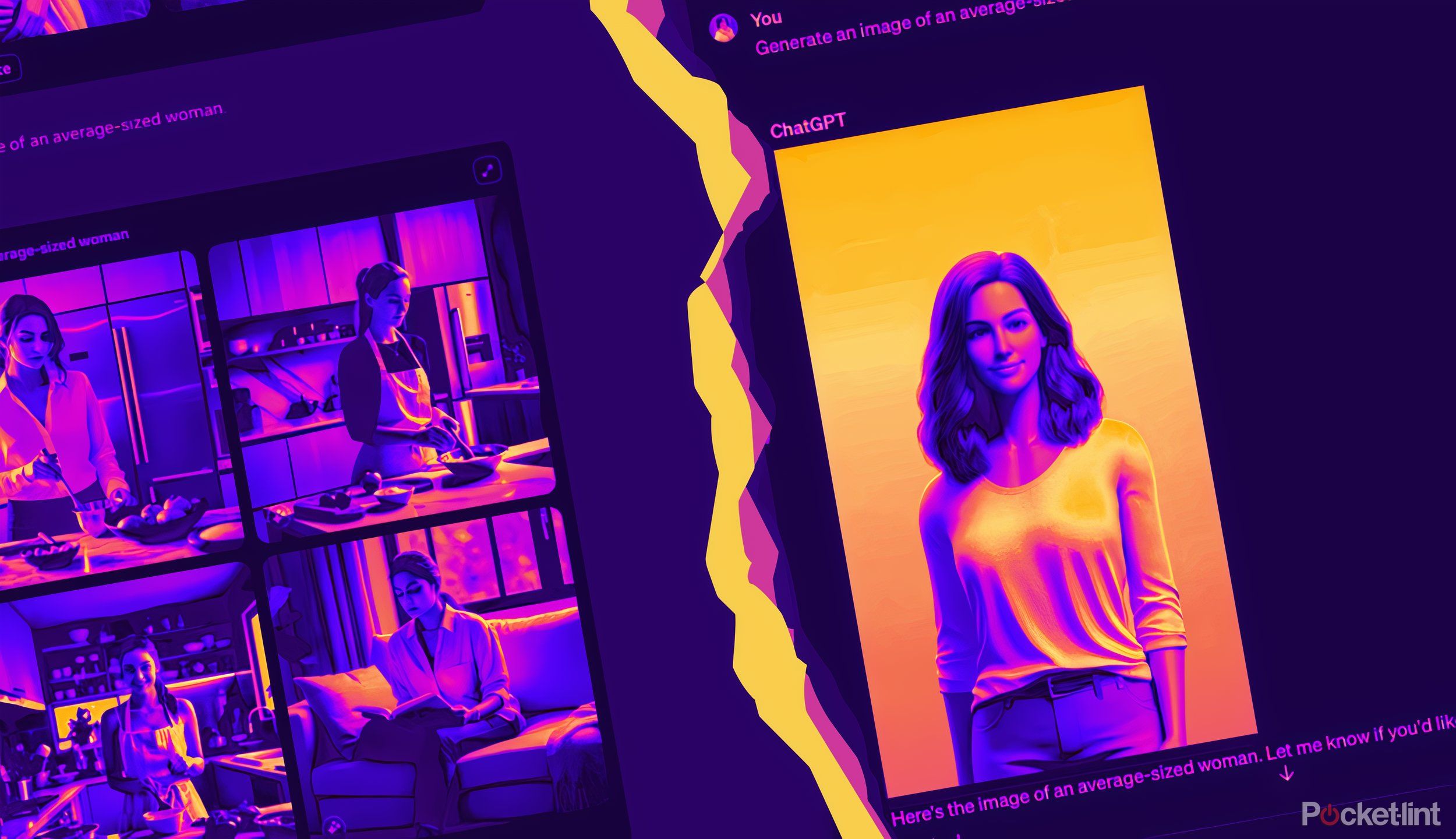
I tested Meta AI against ChatGPT to see if it’s even worth using
Just how good (or bad) is Facebook and Instagram’s new AI chatbot? When compared to ChatGPT, the results honestly shocked me.
How to open ChatGPT Voice using Siri
Launch ChatGPT Voice with Siri or an app icon
If you don’t have an iPhone with an Action Button, you can use Siri to start a ChatGPT Voice conversation using a spoken command or create a shortcut icon on your Home screen to launch ChatGPT Voice.
You can make the Siri command to launch the ChatGPT Voice conversation anything you want. Just remember, if Siri ever does become self-aware, she’ll remember how kind or mean you were to her.
- Open the Shortcuts app.
- Tap the Plus (+) icon in the top-right corner to create a new shortcut.
- Tap Add Action.
- In the search field at the top of the screen, enter ChatGPT.
- From the results, select Start voice conversation with ChatGPT.
- Tap the name of the shortcut and select Rename.
- To add the shortcut to your Home screen, tap the name again and select Add to Home Screen.
- Select an icon and tap Add.
- You can now launch ChatGPT Voice by tapping the icon or by saying “Hey Siri” followed by the name of your shortcut.
Trending Products

Cooler Master MasterBox Q300L Micro-ATX Tower with Magnetic Design Dust Filter, Transparent Acrylic Side Panel…

ASUS TUF Gaming GT301 ZAKU II Edition ATX mid-Tower Compact case with Tempered Glass Side Panel, Honeycomb Front Panel…

ASUS TUF Gaming GT501 Mid-Tower Computer Case for up to EATX Motherboards with USB 3.0 Front Panel Cases GT501/GRY/WITH…

be quiet! Pure Base 500DX Black, Mid Tower ATX case, ARGB, 3 pre-installed Pure Wings 2, BGW37, tempered glass window

ASUS ROG Strix Helios GX601 White Edition RGB Mid-Tower Computer Case for ATX/EATX Motherboards with tempered glass…